My first SureType posting!
I've got my BlackBerry 7100r this afternoon and I've started to play with it :) There is a lot of debate and research about what is the best way to approach the first time use of a new product. Some are saying that the user should first read the manuals and consequently they have to be written in an attractive and easy way to understand. Others are saying that the user will not read the manuals anyway so it doesn't matter how they are written. My feeling is that the truth is somewhere in the middle.
Personally I'm approaching the use of a new product as a challenging exploration. I want to see if I can figure out its use: "what happens if I press that button?" and I go to manuals after I'm stuck.
I guess that you imagine that I used the same approach with my new BlackBerry. First I quickly looked at the device for a "Power" or "ON" button label but I couldn't see any. So I used "my method" and started to press the unusual buttons that I found on the side of the device. And Bingo...the device turned ON after I pressed the button on the top of the BlackBerry. Later on I've seen the meaning of all the buttons clear presented on the first page of the "Getting Started Guide", that was sitting right in front of me :)
The "Messages" screen I've seen had listed only one email titled "Registration". I've clicked (pressed) the "roller wheel" (that I'll call "wheel" from now on) on the upper right side of the device and opened the email. It was saying that the device was registered with the wireless network. Thank you Rogers Wireless for sparing me of the boring job of data input needed for activation of the BlackBerry service. I've pressed the button below the wheel (kind of ESC key) to close the email and came back to the "Messages" screen with the list of emails.
I've clicked again on the wheel to see if there is something interesting I can do from this context. And Bingo again...I spotted the "Place Call" menu in the middle of the menu that opened. I scroll the wheel over and press it. The "call" screen opens ready for me to type the digits. I typed my home number, called it and I was surprised by the crystal clear quality of the voice on the BlackBerry. Then I call BlackBerry from my home number and everything was OK. After that I've noticed on the keypad a green key with a telephone icon on it. I pressed on it and placed my second call.
Continuing my exploration I press ESC key continuously to close the windows that have been opened till then. I stop when I see that nothing is changing anymore. Now I know that I'm on the main window. I click on "Browser" and select randomly a link from the links categories of "Rogers navigate" page. I start a quick browse on the "News" link just to have a feeling of it. Everything is smooth and nice.
Then I've setup my email (from the device) as a BlackBerry Web Client only in 3 easy steps and sent my fist BlackBerry 7100r email.
I go back to the "Messages" screen open a new email and start typing this post using the SureType technology. I was amazed how fast you can type. It feels like someone is reading your mind while you are typing. After few hours of initial training I got to speed. Now I can type one character per second on my BlackBerry 7100r phone.
More to come: SureType tricks for faster typing.
Personally I'm approaching the use of a new product as a challenging exploration. I want to see if I can figure out its use: "what happens if I press that button?" and I go to manuals after I'm stuck.
I guess that you imagine that I used the same approach with my new BlackBerry. First I quickly looked at the device for a "Power" or "ON" button label but I couldn't see any. So I used "my method" and started to press the unusual buttons that I found on the side of the device. And Bingo...the device turned ON after I pressed the button on the top of the BlackBerry. Later on I've seen the meaning of all the buttons clear presented on the first page of the "Getting Started Guide", that was sitting right in front of me :)
The "Messages" screen I've seen had listed only one email titled "Registration". I've clicked (pressed) the "roller wheel" (that I'll call "wheel" from now on) on the upper right side of the device and opened the email. It was saying that the device was registered with the wireless network. Thank you Rogers Wireless for sparing me of the boring job of data input needed for activation of the BlackBerry service. I've pressed the button below the wheel (kind of ESC key) to close the email and came back to the "Messages" screen with the list of emails.
I've clicked again on the wheel to see if there is something interesting I can do from this context. And Bingo again...I spotted the "Place Call" menu in the middle of the menu that opened. I scroll the wheel over and press it. The "call" screen opens ready for me to type the digits. I typed my home number, called it and I was surprised by the crystal clear quality of the voice on the BlackBerry. Then I call BlackBerry from my home number and everything was OK. After that I've noticed on the keypad a green key with a telephone icon on it. I pressed on it and placed my second call.
Continuing my exploration I press ESC key continuously to close the windows that have been opened till then. I stop when I see that nothing is changing anymore. Now I know that I'm on the main window. I click on "Browser" and select randomly a link from the links categories of "Rogers navigate" page. I start a quick browse on the "News" link just to have a feeling of it. Everything is smooth and nice.
Then I've setup my email (from the device) as a BlackBerry Web Client only in 3 easy steps and sent my fist BlackBerry 7100r email.
I go back to the "Messages" screen open a new email and start typing this post using the SureType technology. I was amazed how fast you can type. It feels like someone is reading your mind while you are typing. After few hours of initial training I got to speed. Now I can type one character per second on my BlackBerry 7100r phone.
More to come: SureType tricks for faster typing.
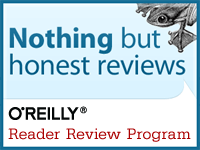

0 Comments:
Post a Comment
<< Home